Getting Started Guide
1. Create an Auction
Fill out the form to create an auction. Choose a start time, type, and list any rules you may have for your users. There are many options to configure.
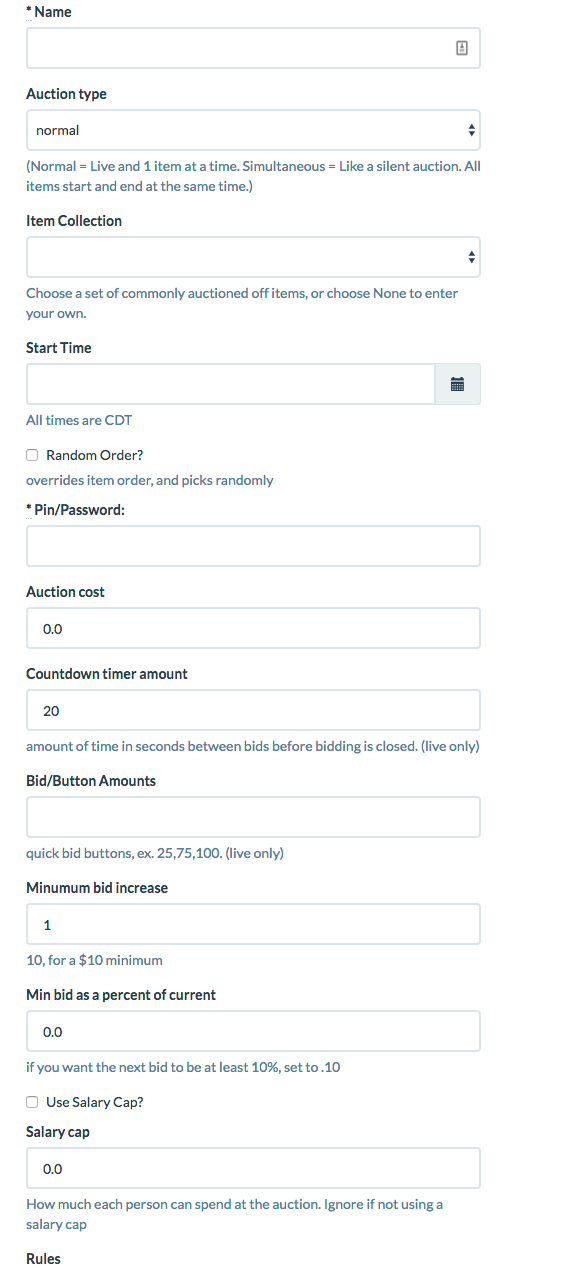
2. Configure the Auction Items
You need to set up some items for your auction. If you choose to prefill an auction, items will already exist, otherwise you must add them manually.
To manage the items, go to the admin panel and click manage items, or click in the Items sub-menu bar.
If you add your own items you can upload images of the items as well.
To reorder items, simply drag and drop the green arrows in each table row.
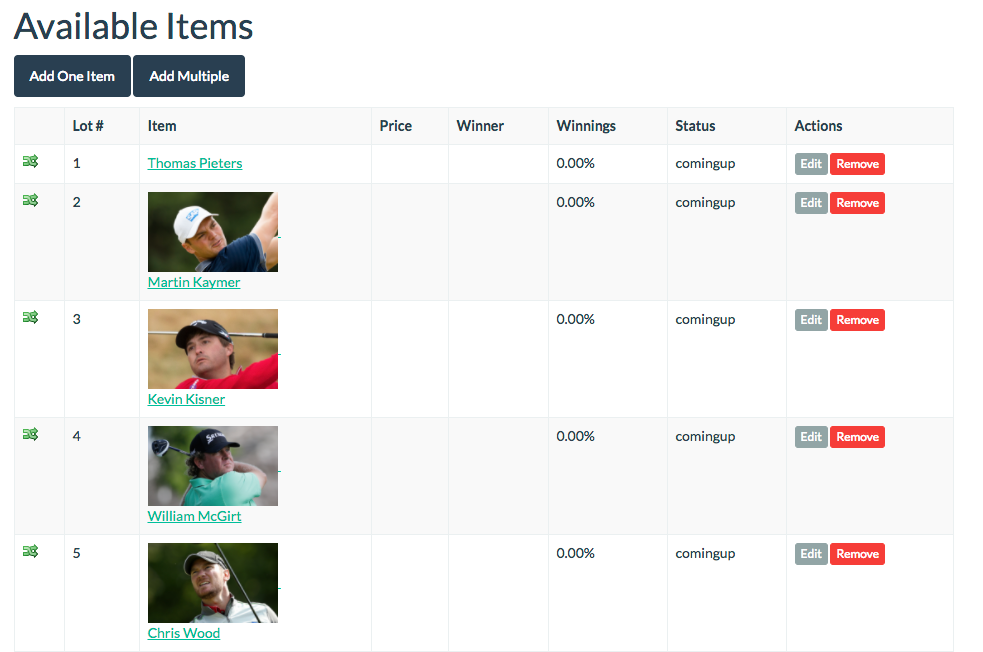
3. Invite Users to the Auction
Go to the Admin Panel. At the bottom of the admin actions table there is a link to your auction. Send this link to your friends along with the password for your auction to allow them to join.
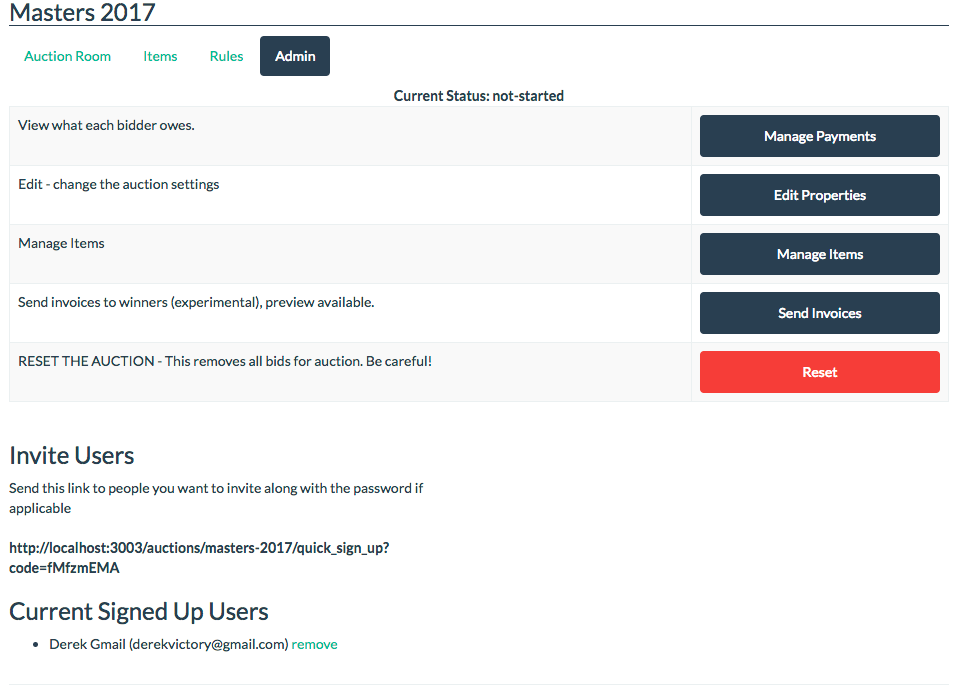
4. Start The Auction
Auction do not automatically start for you. You must click the Start Auction button for the auction to begin. Go to the Auction Room for your auction. If you are the creator of the auction you will have an admin bar with lots of buttons. One of the buttons is start auction. Similar buttons can be found in the admin panel.

Admin Panel Buttons
5. Bid on Items
As the owner of the auction you are responsible for starting the next items after bidding is complete. When the time reads "Done", click the Next Item button.
6. Complete the Auction
Press the End Auction button when all items have been auctioned off. Then go to the Admin Panel and click the What Bidders Owe page or just visit the Auction room to see the results.